How To Create a Facebook Business Page?
How to Create a Business Facebook page:
Facebook has now more than 2.27 billion users and it is an excellent opportunity to reach out to your customers and stay in touch with them if you are running a business.
Social Media presents you with a powerful way to communicate with your existing customers and potential customers allowing you to keep your customers updated with your products or services without having them visit your business premises.
In this post, I am going to show you how you can create a Facebook page for your business step by step…
How to Set up your Facebook Page step by step.
Before you create a Facebook Business page, you need to have a personal Facebook profile. If you have one, log into your Facebook account. If you don’t you will need to create one.
# Step 1: Create a Facebook page
Click on the Triangle at the right top of the page→ then click on manage pages.
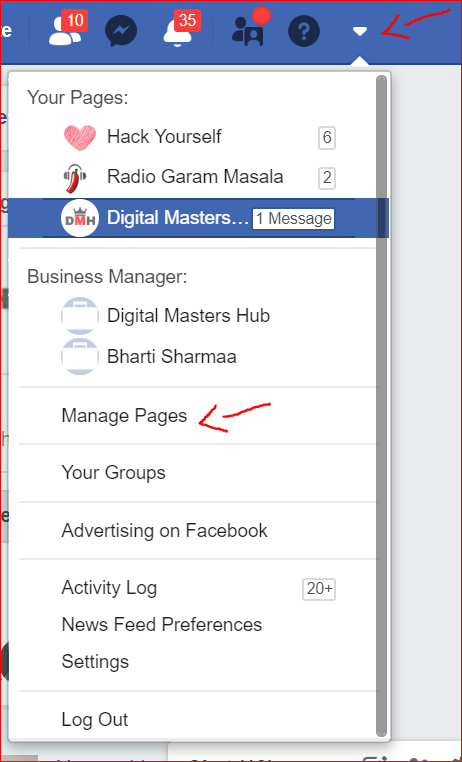
After that click on → create pages
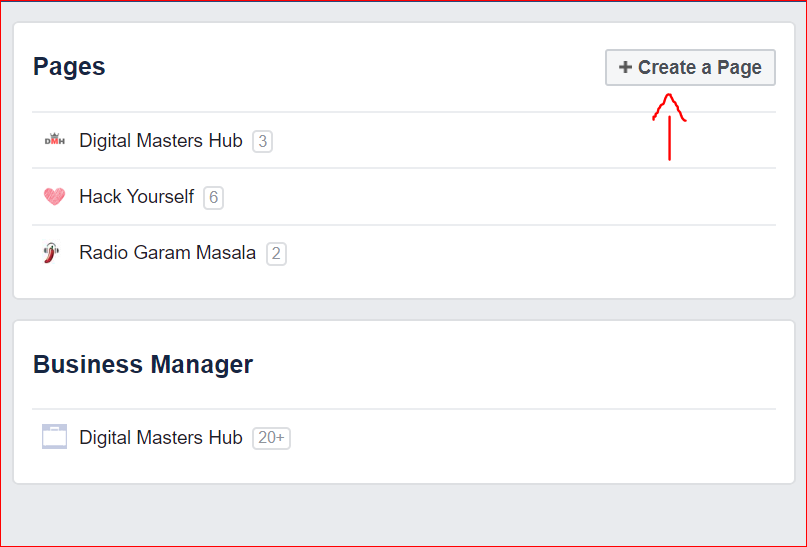
On the next screen→ choose a category for your page
Once you do that fill in the information in the form on the screen
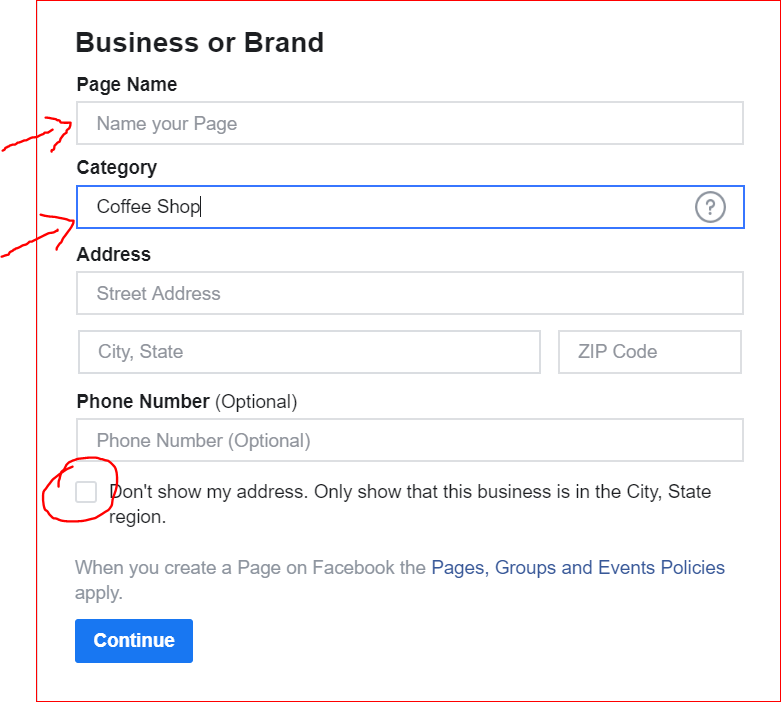
Give a name to your page and choose an appropriate category for your page.
you can choose to show your full address or just the name of the city. If you have a physical store than choose to show the full address, but if you provide services that do not require your customers to visit your store, such as a plumber or an electrician then you can choose to show just the name of the city.
Once you submit the form, your page will be created!
But… it is not yet ready for your audience.
So, As soon as the page is created, remember to first unpublish the page. This is because It is better to publish it once you do the branding of the page and your page is presentable.
To unpublish your page → click on setting at the right top → under general → click on page visibility → click on edit → checkmark in the box for- page unpublished.
Now your page is not viewable to the public. You can go ahead and optimize your page.
Step 2: Add a profile image
This can be your product picture, your own picture as a business owner, or a short version of your business logo.
It’s entirely up to you how you want to present your page.
If you don’t have a ready picture to upload, you can create one on a website called www.canva.com
The profile image size should be: 180px * 180px
To add the profile image → click on the camera icon on the profile image icon, where it says- update.
Upload your image here, and that’s it!
Step 3: Add a cover image or a video
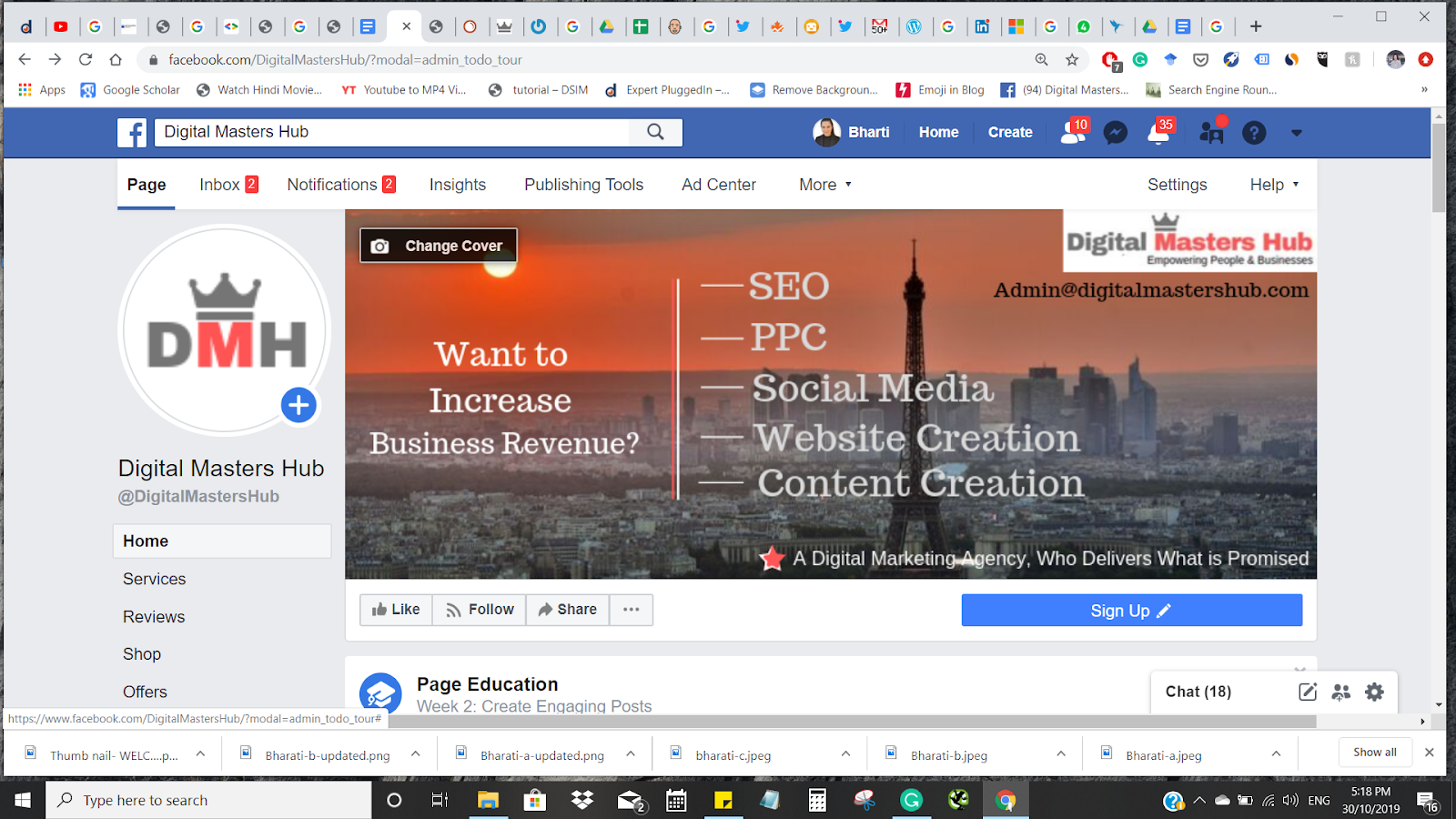
A cover image size should be 826 px * 315 px
This image or video is extremely important as it makes the first impression and it is the biggest image on your page. It is also an opportunity to showcase your business.
It is best to use a video instead of an image as a video is more attention-grabbing. Also, remember to keep changing this image or video periodically, as per seasonality or trends, whatever works for your business.
If you use a video, It is best to Keep the video 20-90 seconds long.
To update the cover Image/video Click on the cover image camera icon, where it says – Change Cover and upload your image.
# Step 4: Add a cover image description
This step is mostly ignored or forgotten by many businesses. But it is yet another opportunity to add more content and keywords to your Facebook page.
After adding the cover photo → click on it and add a description
In this description, you can add a description of your business + keyword + any links that you want to add. This is a good place to add your website link as well.
# Step 5: Add a call to action button
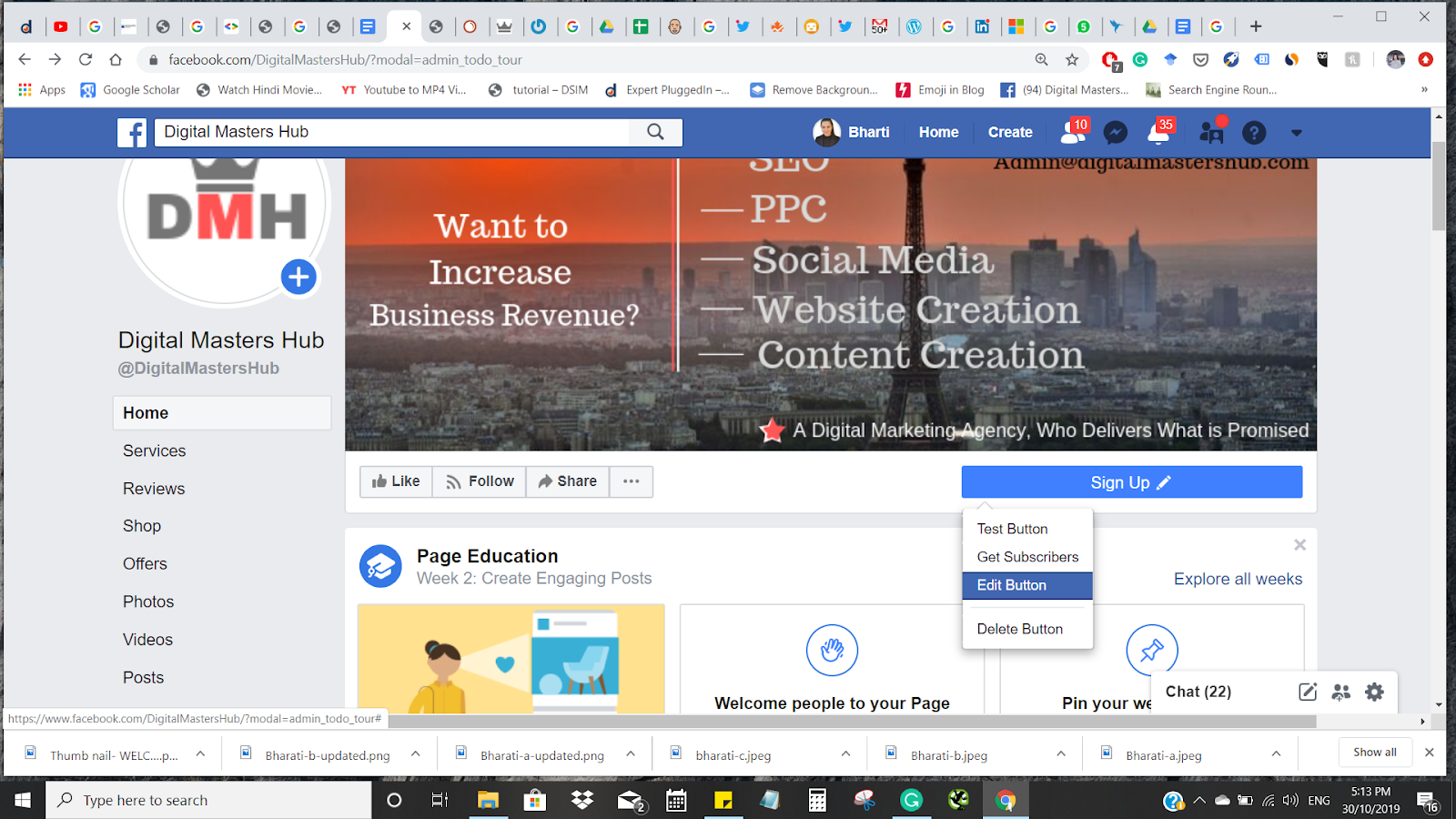
This is an excellent opportunity to take your visitors to your website, make them call you
message you, and engage them to convert into paying customers.
To add a call to action button on your page, hover the mouse over the button below the cover image → choose from the options – edit button.
On the next screen, you have options such as accept a booking, contact you by message, call or an email.
Choose what is appropriate for your business
# Step-6: Add a short description and your website link
In this section add the main keywords that you want to be found on search results
To add the short description go to…
About→ scroll to – edit about us.
This section allows 255 characters, use relevant keywords in this section.
Step 7: Create a vanity URL
When you create a Facebook page, it automatically creates a URL with random numbers. And this URL is not user-friendly.
So, you can create a customized URL that is short and easy to remember and share. This URL is also called a vanity URL.
To customize the URL → Click on the user name under the profile photo→ and create the name you want.
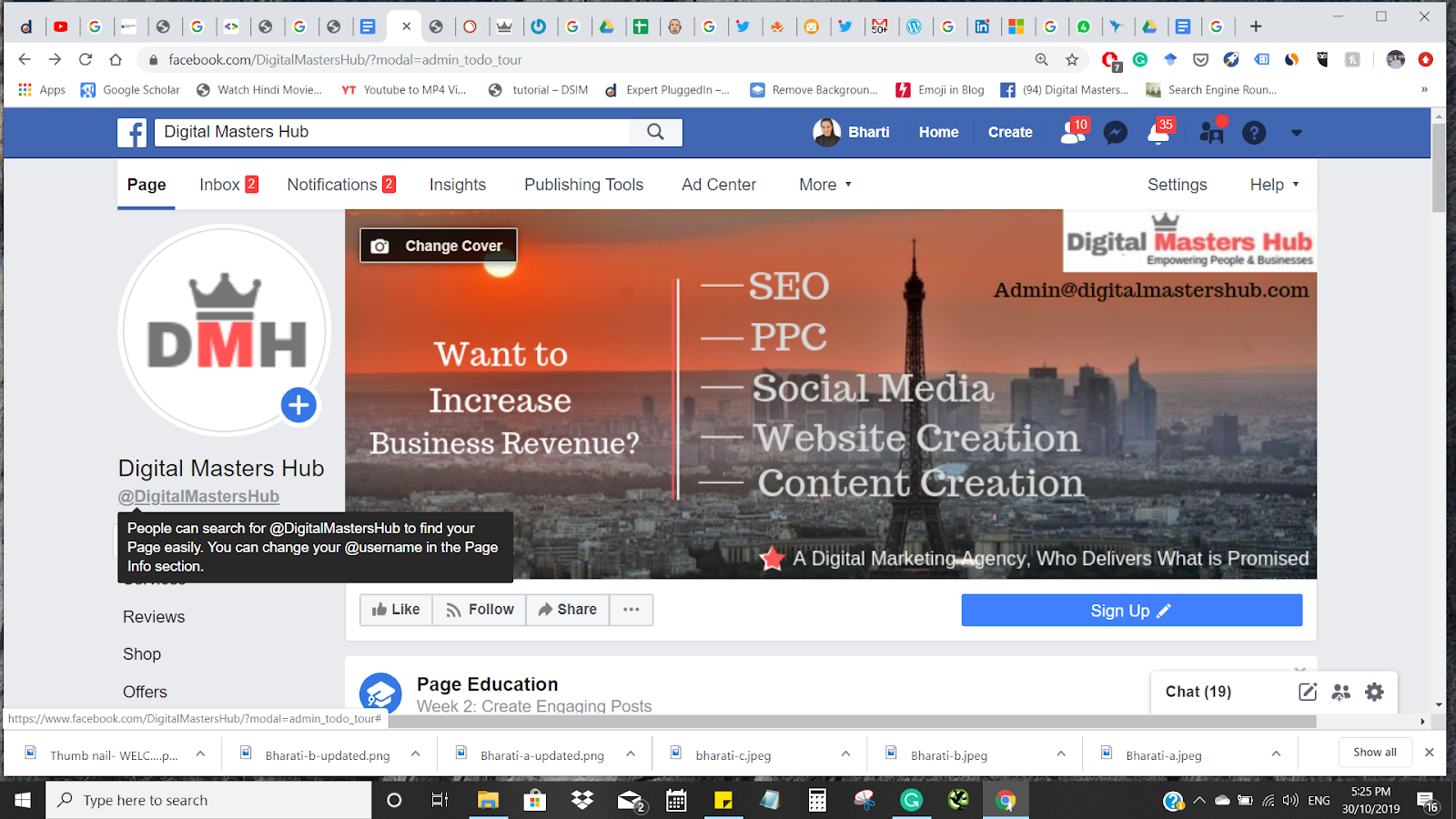
# Step 8: Publish your page
Now your page is ready to publish follow the same path you followed to unpublish the page.
To publish your page go to → Go to setting at the top right→ under general→ in page visibility→ edit and click on a page published option.
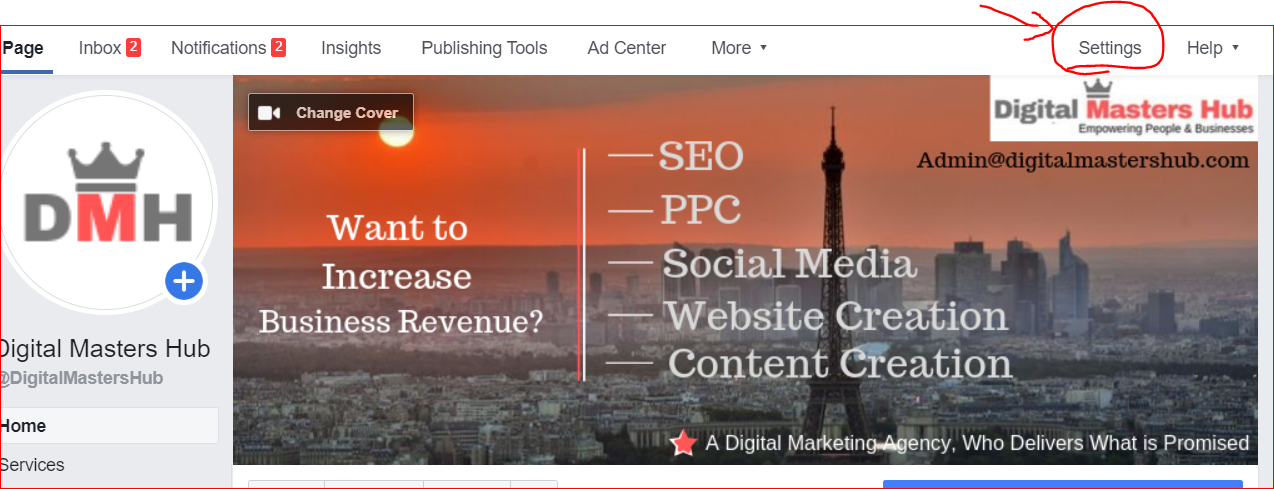
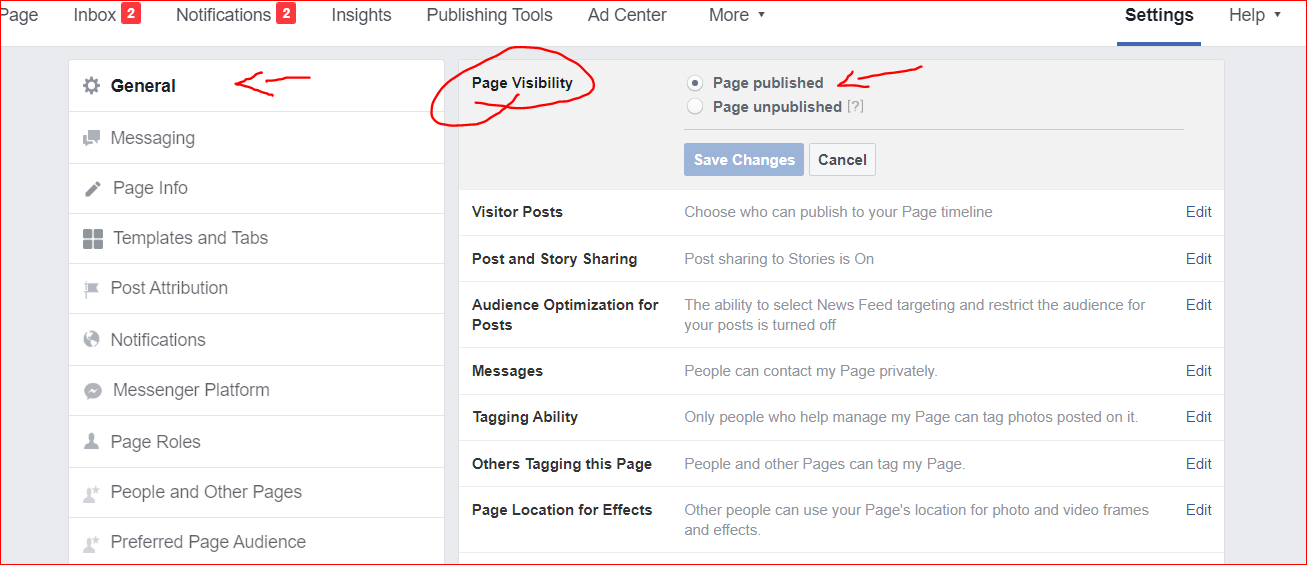
If you have any questions related to Facebook marketing, post it in the comment area and I will respond to it.
I hope this Facebook creation guide for beginners was helpful to you.
If you are looking for Social Media Services or comprehensive Digital Marketing Services for your business call for a free consultation with a senior digital marketing expert.
Or if you are looking for a qualified team to do Social Media Advertising, book a Free consultation with us or call us today to get started 0415526553.
